There is not hard-coded limit on the number of zones you can include in a SonicMaps project. However, if you plan to use the SonicMaps Player in offline mode, there is a limit to the amount of data you can store in the browser’s Cache Storage. We recommend splitting very large projects into smaller ones that you can save and edit independently. This will improve the performance of the Editor and Player apps and the final user experience.
We recommend overlapping no more than 3 or 4 sound areas at a single location. While a large number of overlapping sounds may not cause issues on desktops or laptops with sufficient resources, it can lead to glitches (e.g., clicking noises) on lower-end mobile devices with limited RAM and CPU power. In such cases, consider downmixing some overlapping audio zones into a single file to reduce the number of simultaneous sounds.
Always test your projects on various devices, including older models, to ensure a satisfactory experience for all users.
The maximum upload size for a single audio file is 300 MB. For iOS devices, audio files should be no longer than 10 minutes. If necessary, split large files into several smaller segments, which can be added to adjacent zones to replace the original file.
SonicMaps accepts all major audio file formats, including MP3, WAV, AIFF, and more. Once uploaded, audio files are converted to the OPUS codec, which provides near-transparent sound quality with very low bandwidth usage. This format also ensures broad compatibility across most browsers and platforms. Therefore, we recommend uploading uncompressed files with the highest possible audio quality, as this will be preserved after conversion.
Some zones may be initially invisible if they use the conditional playback feature ("Enable if.... has started/ended"). These zones will only become active and visible when the playback status of another zone changes to meet the condition. This feature is useful for storytelling or guiding your audience through a specific sequence.
Additionally, content zones may use the "invisible" property, which hides them in the SonicMaps Player. Unlike the conditional playback feature, invisible zones are active by default and will trigger content when entered. In the Editor, invisible zones are shown with a semi-transparent color so you can track them while testing. These zones are often used in treasure hunts or to focus the user's attention on other visible elements while playing sounds in the background without a visual presence.
You can share your project in two different ways:
The SonicMaps Player is a Progressive Web App that runs in any modern browser. Upon your first visit, some browsers may prompt you to install the app as an icon on your device's home screen, allowing you to use it like a native app with full-screen visualization and offline capabilities. Installation is optional, but recommended. Currently, Chrome on Android and Safari on iOS are the preferred browsers, offering nearly identical experiences. Firefox and Edge should also work without issues.
An internet connection is needed initially to fetch project data from SonicMaps servers. Once loaded, the project’s data—including audio files and map tiles—can be stored in the browser’s Cache Storage for offline use. Consider pre-downloading projects on Wi-Fi to avoid data charges and improve loading times.
Project data remains in the browser cache for at least two weeks unless manually cleared. Data is very rarely automatically cleared by the browser. However, Safari may automatically purge cache assets after 7 days for web apps that have not been added to the home screen, so projects will no longer be available in such cases.
The simplest way to share a project is using the share icon ( ) located just under a project's title. This method generates a unique URL that can be shared via email or social media.
Ensure you grant permission for precise location use when prompted. Once a GPS fix is obtained, your location should be displayed on the map as a small blue circle. If that is not the case, please make sure GPS and Location Services are enabled and your browser has permission to use this service. On some operating systems (e.g. iOS) permissions are now granted on a “per app” basis instead of being a global setting. Please check our GPS troubleshooting guide for further information.
GPS signal accuracy is independent of cellphone tower signals and should remain reliable even if cellular network coverage is unavailable. Accuracy primarily depends on the number of satellites in view and the presence of large structures, such as tall buildings.
SonicMaps uses Location Services in your device to retrieve your location, which internally uses different methods to improve accuracy depending on the device and OS. These methods include using databases of cellular or WiFi networks near you, but the main source of accuracy is GPS. In optimal conditions a consumer-grade GPS sensor will generally provide between 2 and 5 meters of horizontal precision. Take into account this limitation when designing your project by providing enough "padding" in your sound zones and avoiding overly small zones.
If using an iPad, note that only Wi-Fi + Cellular models have a built-in GPS chip.
Please contact sales@recursivearts.com to upgrade your SonicMaps plan. We will activate your new plan within the next 24 hours. Your account details will remain the same.
Your plan's renewal date can be found in the "My Account" section of the SonicMaps Editor. You will also find a link to the customer portal where you may request the cancellation of an active subscription at any time before the renewal date. After cancellation, your plan will expire at the end of the current billing cycle, but we will retain your data for one extra month in case you decide to reactivate your plan. During this period, you can request a copy of your data via email.