Step 1. Check if Location Services are on, and Safari (or any other browser you are using) is allowed to use them (Go to Settings > Privacy > Location Services). Make sure "Precise Location" is also enabled.
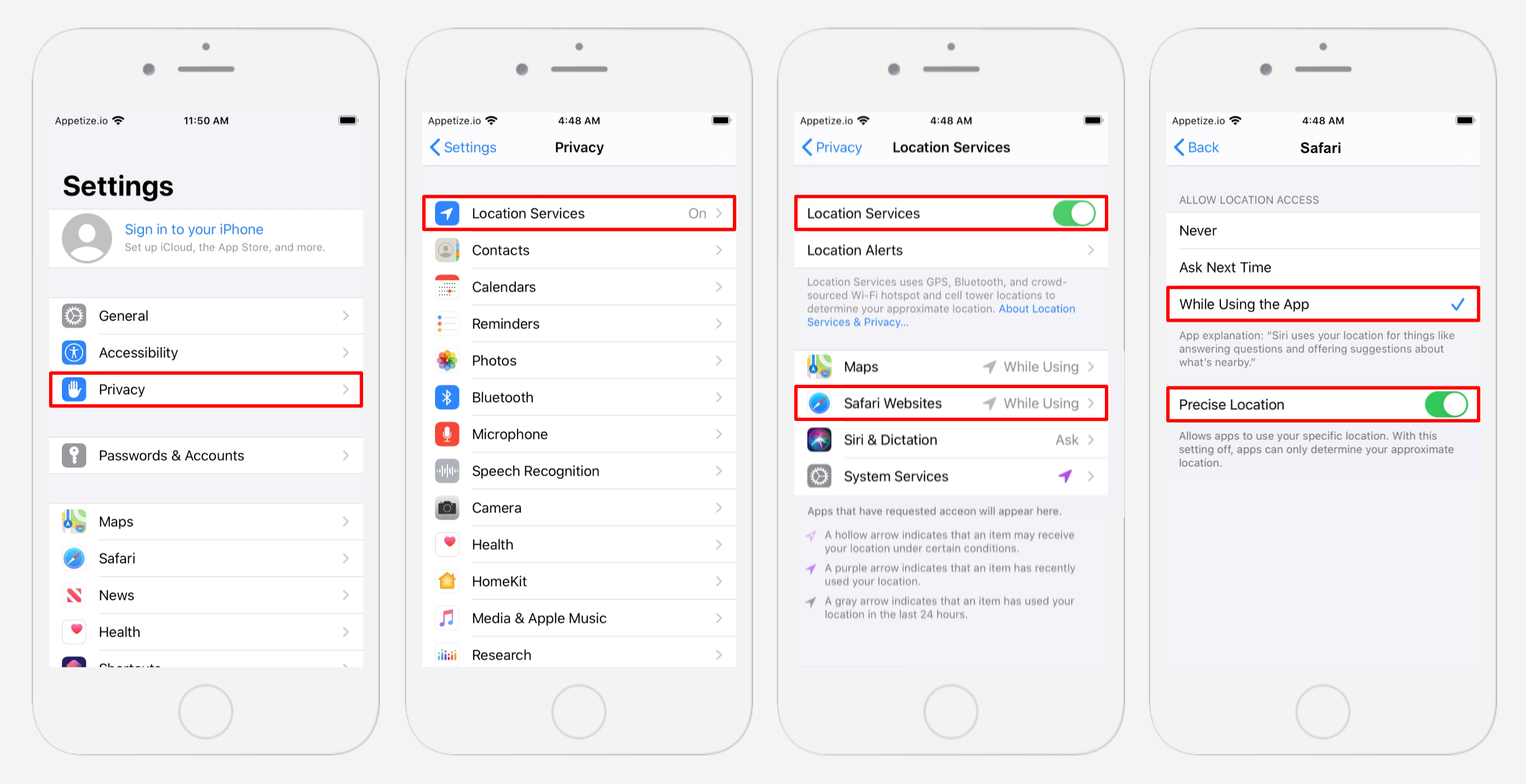
Step 2. Verify that Safari grants location access on all websites or at least asks for permission (Go to Settings > Safari > Location). Select either 'Ask' or 'Allow'.
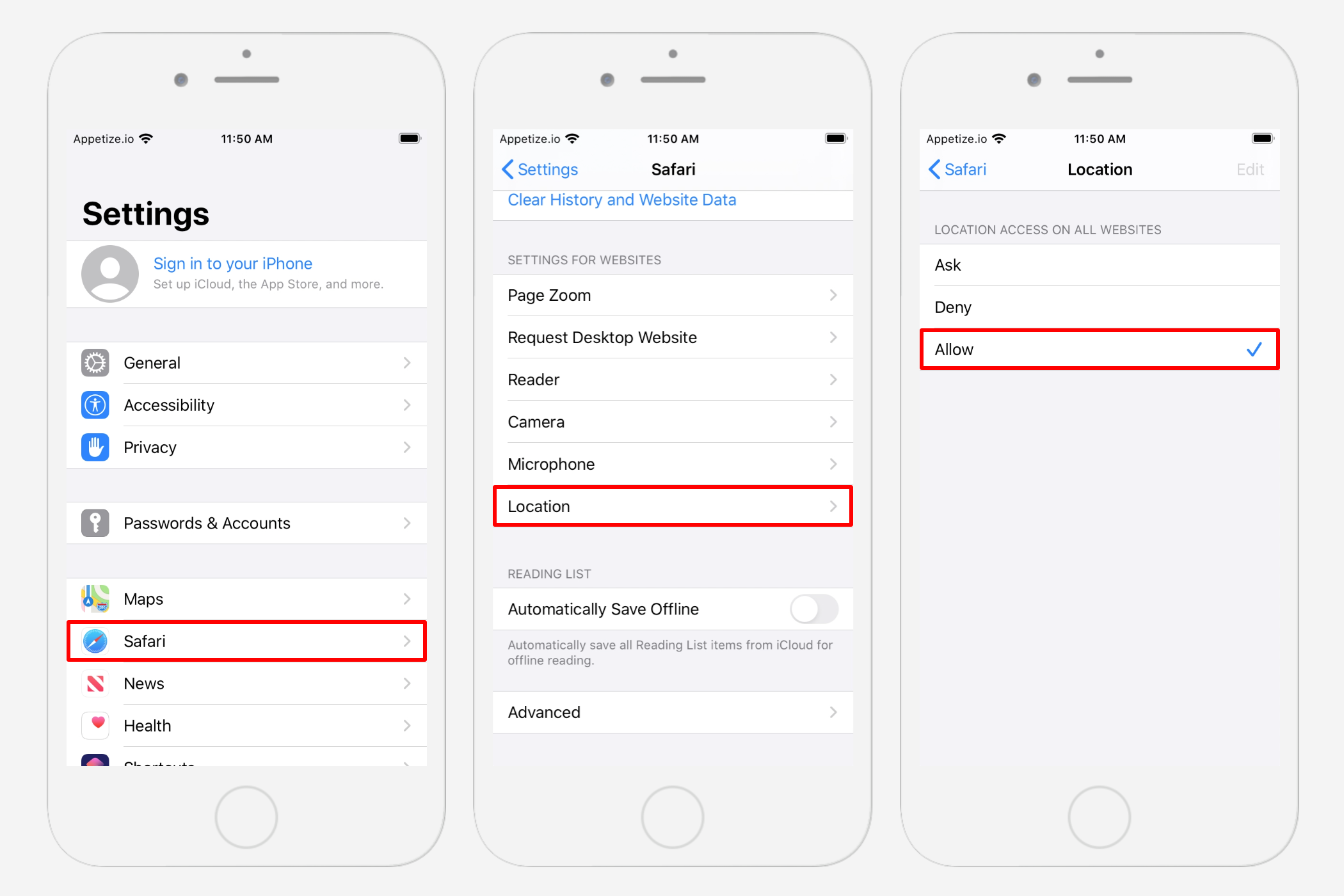
Step 3. If all the above fails, you can also try resetting 'Location and Privacy' in the General menu section (Go to Settings > General > Transfer or Reset iPhone > Reset > Reset Location & Privacy)
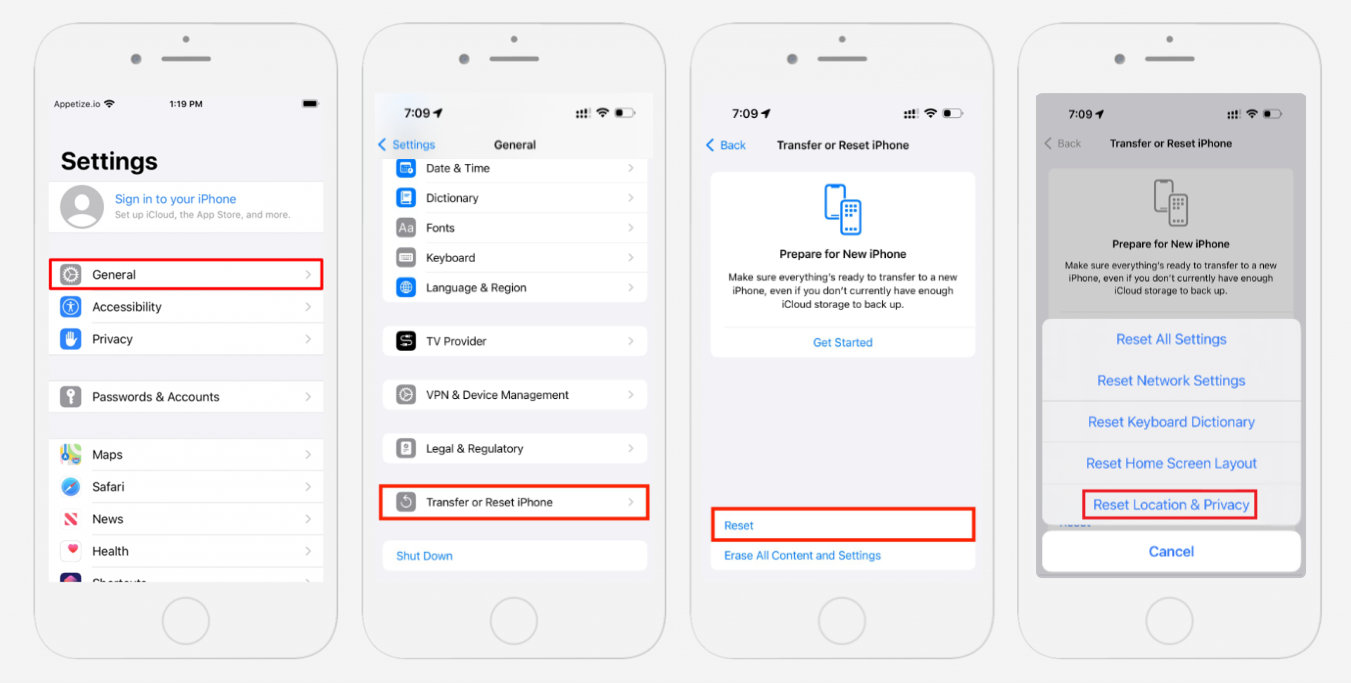
If your device uses stock Android please visit Android Help Centre for detailed instructions on how to manage Location Accuracy.
The example below shows how to set up location services on an Android/MIUI device (e.g. Xiaomi):
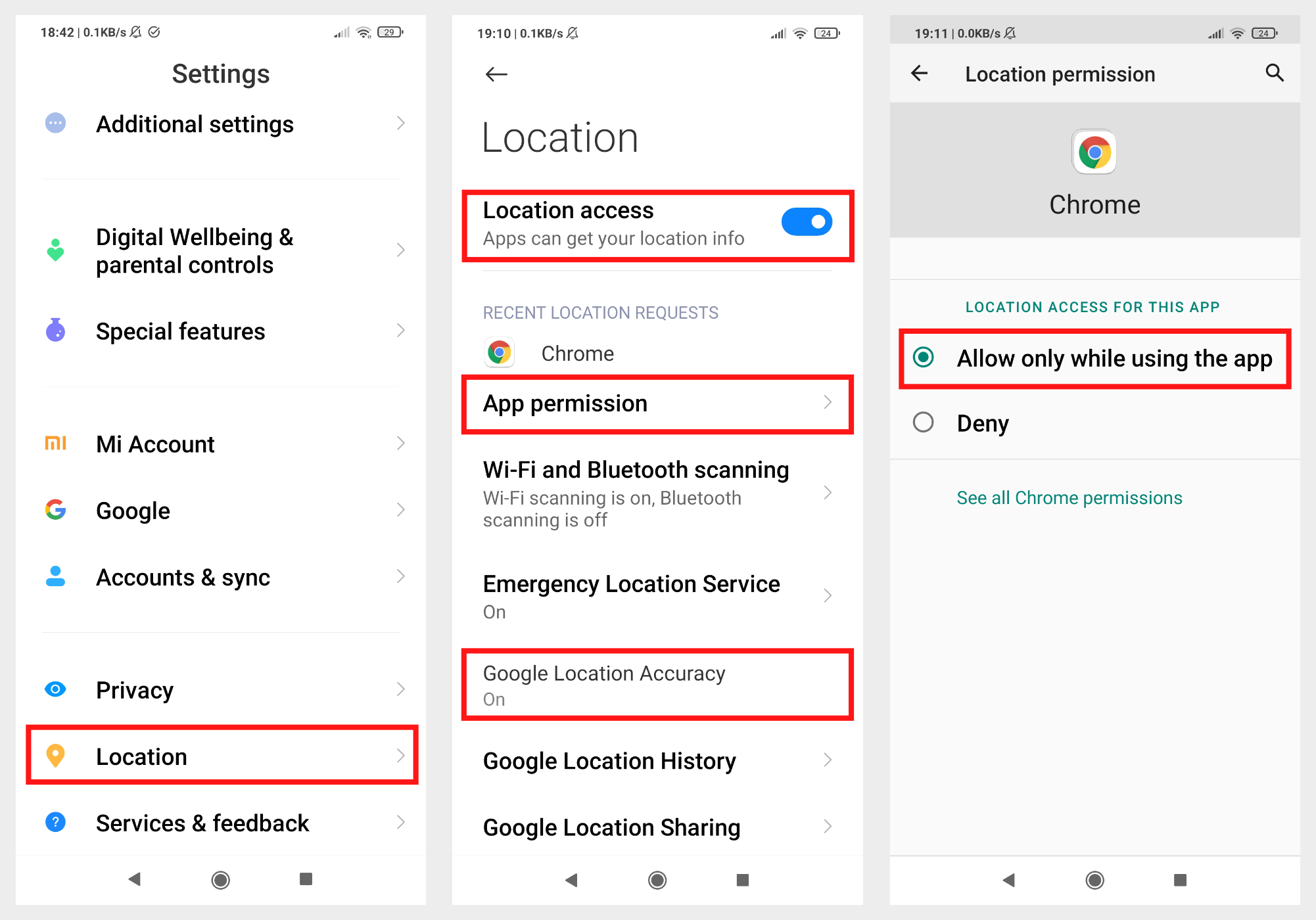
Please note that GPS accuracy on mobile devices can be affected by several factors. One of the primary factors affecting GPS accuracy is the quality of the GPS antenna and receiver as these components can vary greatly between different mobile devices. Devices with high-quality components can provide more accurate GPS data than devices with lower quality components.
Another factor affecting GPS accuracy is the presence of obstacles such as buildings, trees, or mountains. These obstacles can block or reflect GPS signals, leading to inaccuracies in location data. Similarly, indoor environments, such as buildings and underground tunnels, can also affect accuracy, as GPS signals are weakened by walls and ceilings.
The number of GPS satellites in view is also a factor that affects GPS accuracy. Mobile devices typically receive signals from multiple GPS satellites to determine their location accurately. If there are fewer GPS satellites in view, the accuracy of location data may be reduced.
Environmental factors such as weather conditions (e.g. clouds) must also be taken into account. Clouds can block GPS signals, making it difficult for devices to receive accurate location information. Similarly, solar flares or other space weather events can also affect GPS accuracy.